Embedding a Dragster 3 activity
For those operating with a Dragster 3 license you will need to embed in a slightly different way to Dragster 2 outputs.
- At the appropriate point in your MS Word source document select the Interaction > Media options in the Wimba Create menu(This is in the Add-ins tab).
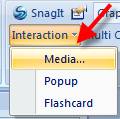
In the related pop-up:
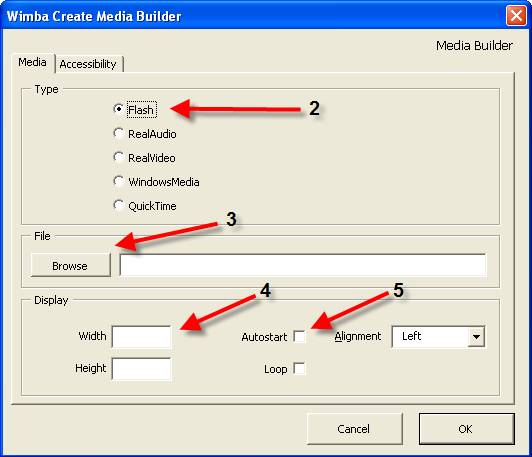
- Select to insert the Flash option
- for File browse to the published Dragster 3 activity SWF file this is in the top most part of your file
- define the Display as Width 600 and Height 660 for portrait activities Width 900 and Height 490 for landscape activities.
- Check the Autostart option (leave the Loop option unchecked).
- click OK to choose to embed the activity.
- Repeat the previous steps to insert other activity files at appropriate points.
- Publish the course files using the Generate Course menu option.
- Copy all(if multiple) the Dragster activity SWF(the .swf or Flash file) files into the Wimba Create published media folder.
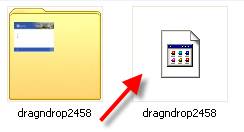
- Copy all the published Dragster activity folders into the root folder of the published Wimba Create course. (The Folder)
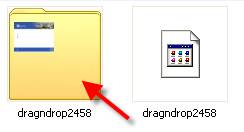
- View the Wimba Create course by opening its index.html file in your browser.