Using Images and Media with Popups
When you insert a Popup into your Wimba Create document, you are really inserting a new page into your course that displays in a separate window whenever a user clicks the Popup link. Because of this, you can insert both media and images into the popup content just as you would insert it anywhere else in your document.
Using Images and Media with isolated Popups
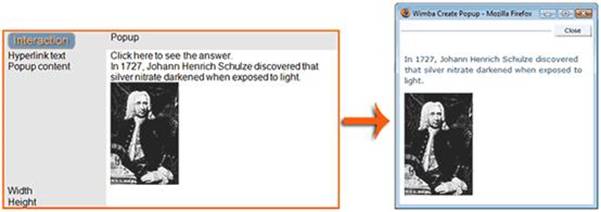
To add images or media to a isolated Popup, insert it into the Popup content field of the Interaction table.
Accessibility features, such as alt text, long descriptions, and captions, function the same for images and media within normal Popups as they do for images and media inserted elsewhere in your document.
Using Images and Media with embedded Popups
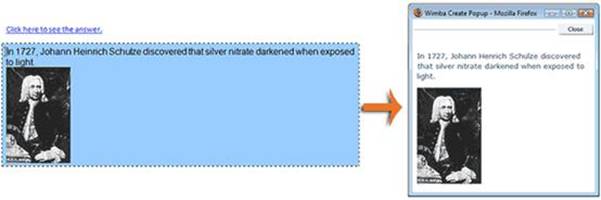
To add images or media to an old-style Popup, insert it into the area that contains the cgPopup style. Most accessibility features, such as alt text and long descriptions, function the same for images and media within old-style Popups as they do for images and media inserted elsewhere in your document.
The one exception is that because Microsoft Word does not allow you to apply more than one style to paragraph. If you want to add a caption to an isolated Popup, you must use the 'popup' and 'caption' tags instead of their respective styles (this only applies to old-style Popups, not normal Popups).
Note:
Media tables only function correctly within Popup tables or between 'popup' tags; they do not function correctly in cgPopup styles as the table breaks up the contiguous style.