Embedding the Timeline 2.0
- Copy the relevant hyperlink of your timeline as found a number 4 on the admin page. This will be a web address.
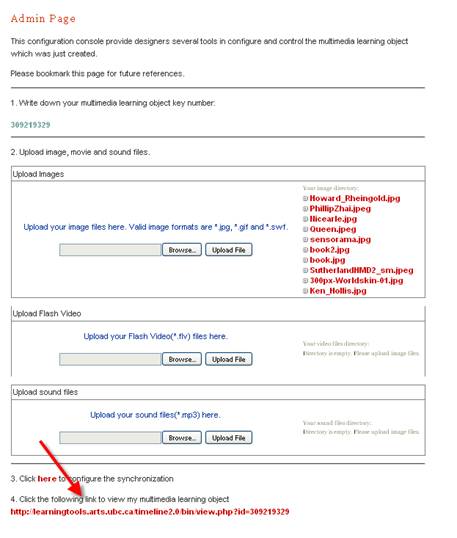
- Once in the relevant area of the Wimba Create source document(I.e. your MS Word document)paste this address in.
- Highlight the newly inserted address and apply the cginclude style. The timeline tool itself scrolls from left to right depending on the mouse so all content will be accessible. Yet you may want to alter the size of the presentation.
![]()
Tip - You can alter the size by entering the number of pixels width you want it (900 should suffice) within the include area. This number needs to highlighted and the width option form the size drop down in the 'Add-ins' tab of Microsoft Word. This can also be done for the height of the include.
The timeline tool will now appear the next time you generate the course.