Photo upload instructions
How to upload a photo for your University UCard
Please read all the instructions below before uploading your photo. Your photo must be a true likeness and should not be manipulated with AI or filters.
You must set up multi-factor authentication (MFA) on your computer/device before attempting to upload your photo to our online photo portal. Information on how to set up MFA.
If you have problems with setting up MFA on your computer/device, contact IT Services for support.
You may also want to check the background information on the Staff or Student pages before editing and uploading your photo.
Using the image editor
Accessibility - The built-in image editor requires the use of a mouse or other pointing device, the keyboard cannot be used.
1. Prepare your photo
You should upload a recent photo taken with a digital camera or scanned from a good quality printed image. If an inappropriate, non plain background or poor quality image is uploaded you will be asked to provide an acceptable replacement. There could also be a delay in issuing your UCard on arrival. There may be a charge of £10 if a UCard is printed with an unacceptable image.
Photo guidelines
Your photo must be a recent passport style picture:
- In colour, with a light-coloured, preferably white, background.
- Looking straight at the camera with a relaxed face
- Make sure your hair does not cover your face
- If you wear glasses make sure that there are no reflections and your eyes can be clearly seen
- Caps, hats and dark glasses are not acceptable. Religious headwear is allowed but it must not cover your face
- If using flash, check there's no redeye glare
- If the picture is taken on a sunny day, have the sun behind you, or place yourself in the shade, so that you are not squinting and there are no harsh shadows
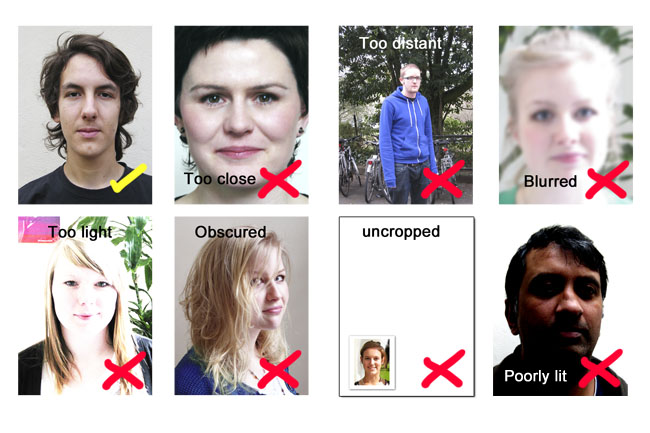
Format and size
Final image quality is important. Your image must:
- be JPEG format. An example filename is: Image001.jpg or Image001.jpeg
- have dimensions at least 390 pixels by 520 pixels; portrait format. (most cameras and camera phones will produce images bigger than this)
- be between 20 Kb and no bigger than 10 Mb in size
You can check image dimensions and size by listing the folder files or moving the mouse over the file image icon.
Scanned photographs
If you scan a photograph:
- Set the scanner resolution to a minimum of 300 dpi (dots per inch)
- Crop the image in the scanner to the edge of the photograph, then use the upload editor to crop the image to the final size.
2. Upload your photo
To upload your photo you will need:
- New students:
- Surname (family name)
- UCAS or Student number
- Date of birth
- Staff and current students:
- University username and password
If you experience any problems have a look at the upload tips page first.
For other technical difficulties please email card-services@bristol.ac.uk.
3. Problems uploading your photo
If you have any problems, read the photo upload tips.
If you cannot upload your photo before arriving at the University and need to have a photo taken at Card Services you must produce the following documents:
1. New staff - your letter of appointment and a form of photographic identity, i.e. passport or driving licence.
2. New student - your completed registration certificate and a form of photographic identity, i.e. passport, identity card or driving licence.
